Import Mapping
The information on this page relates to the new upgraded interface of the IConduct platform. To view information about the Classic version of the user interface, follow this link.
After an import-related step is created, the Import Mapping folder appears below this import step. This folder contains the list of column mappings defined for the import step.
If the Schema Columns list is empty, go to {Specific Interface}>{Specific Task}>{Specific Import Step}. Click Auto-generate to create schema columns automatically.
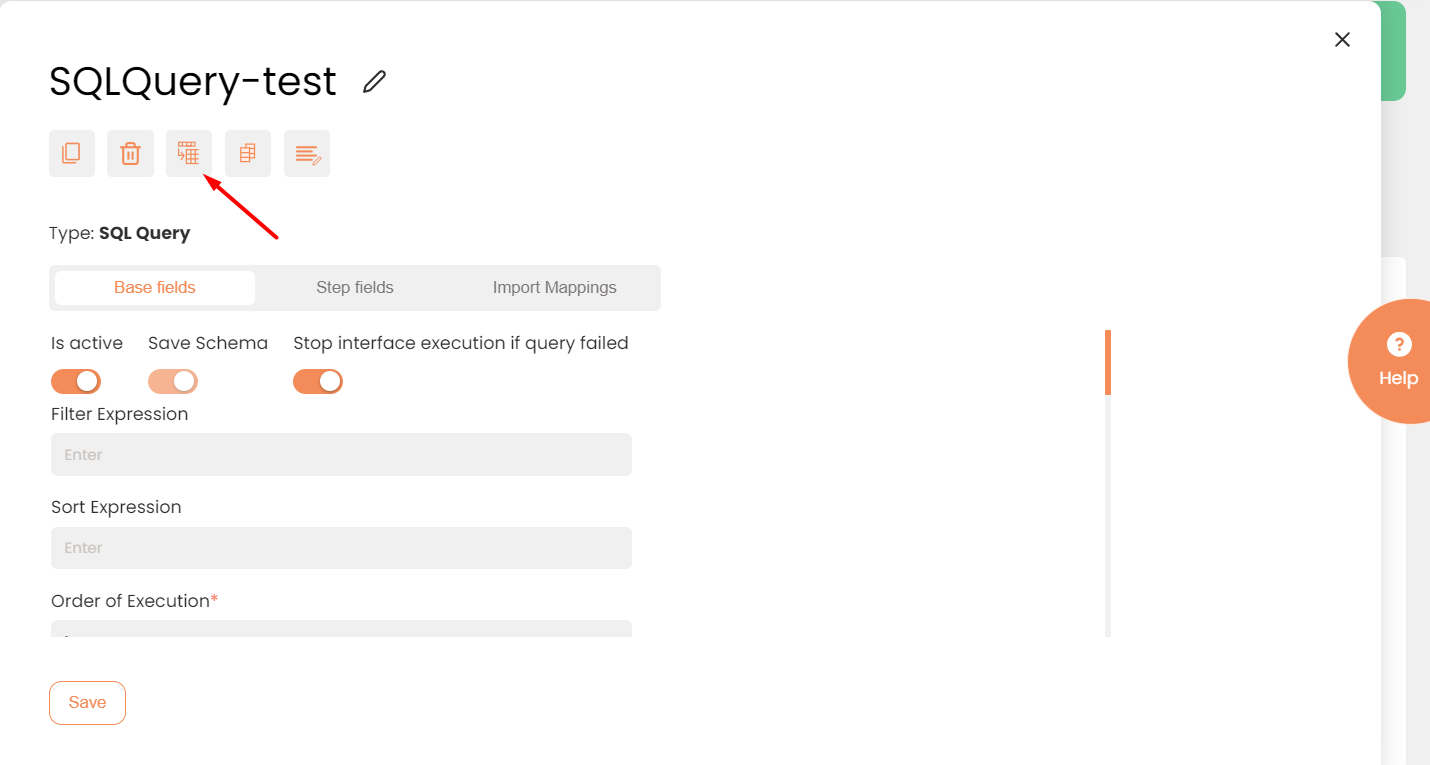
Auto-Generate Tool in Import to Schema
The Import Schema Mapping page presents the Source and Schema Columns, and a list of Mapped Columns below. Use Quick Search fields to easily find the required field.
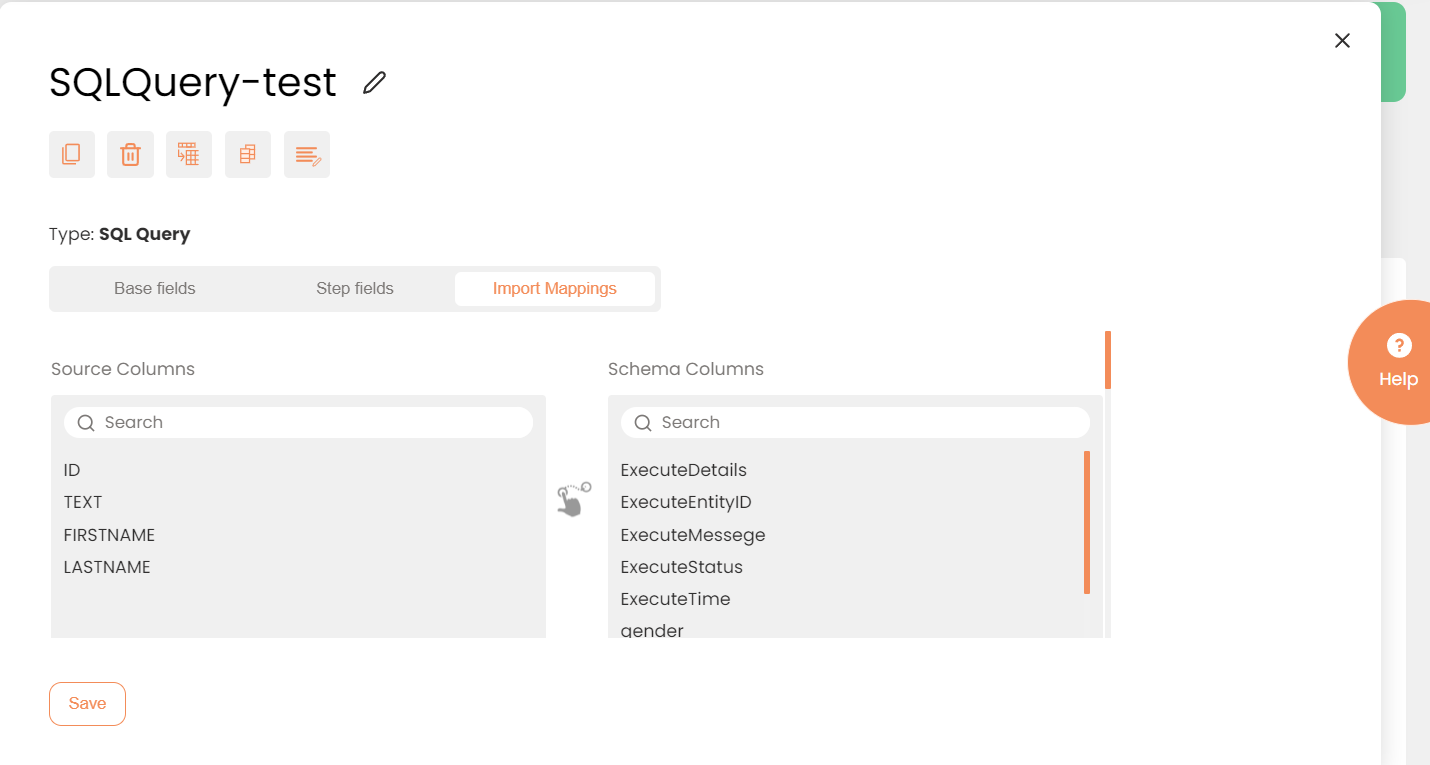
Import Schema Mapping (not all elements are visible)
The Source Columns and Schema Columns define data fields for mapping in source and target correspondingly. This work area allows manipulating the columns.
To map the columns:
- Manually, drag and drop the Source Column over the Schema Column (or vice-versa), as indicated by the symbol
 .
.
- Automatically, press the Auto map button.
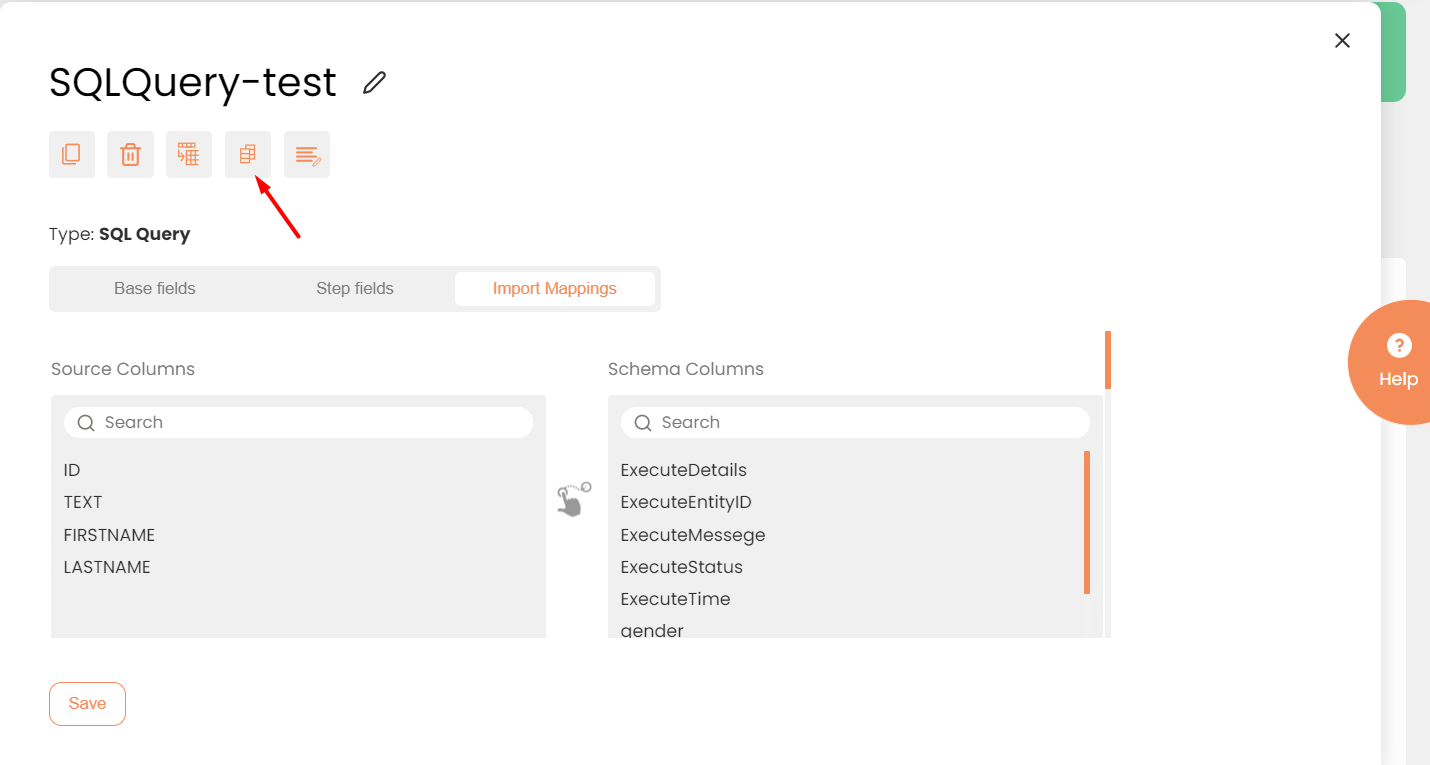
Auto map button location
Auto map only works if the columns names coincide in both the Source Column and the Schema Column.
Mapped Columns are listed in the bottom half of the page. This section shows mapping direction. It allows operating on the mapped fields before saving.
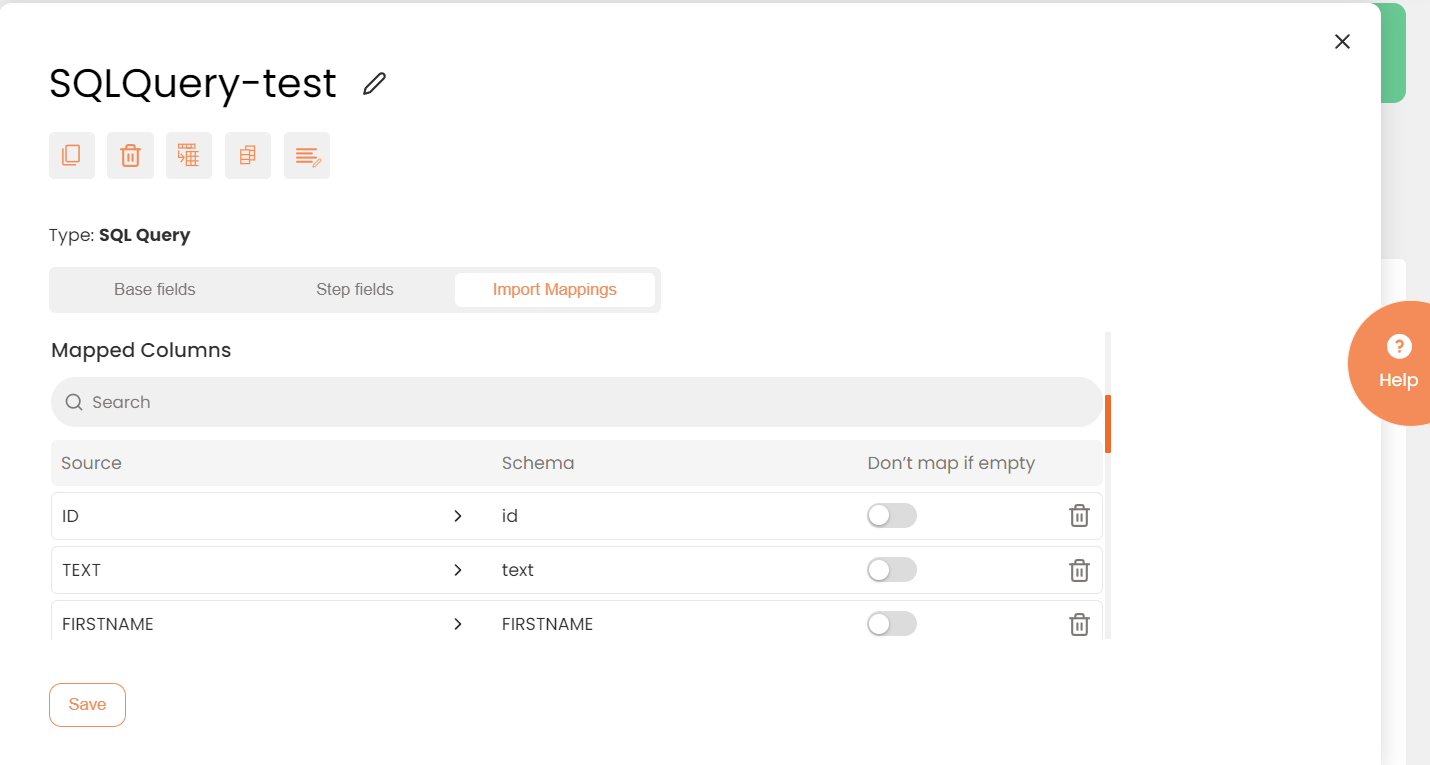
Enable Don't Map if Empty to exclude each non-value column/field from the mapping operation.
Remove the string to exclude it from mapping by pressing the button to the right of the mapping.
To Map Source Columns to Schema Columns (Import)
- Select {Specific Interface}>{Specific Task}>{Specific Import Step}>{SchemaMappings} in the Navigation Pane. The Import Schema Mapping page opens.
- Drag & drop a column header from the Source Columns list on to the related column header in the Schema Columns list. The new pairing appears in the Mapped Columns table below.
- Repeat as many times as necessary.
You have successfully mapped the Source Columns to the Schema Columns. Press Saveonce done.
